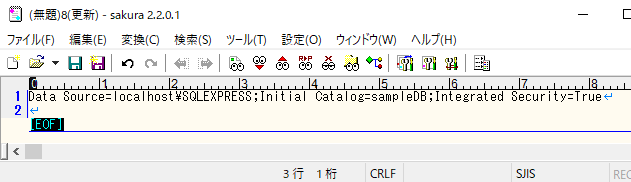この手順で取得するもの
以下のようなSQL Serverの接続文字列を取得する。
Data Source=localhost\SQLEXPRESS;Initial Catalog=sampleDB;Integrated Security=True手順
[プロジェクト]-[新しいデータソースの追加]
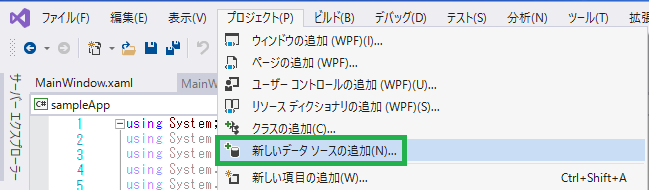
「データベース」を選択し「次へ」をクリック
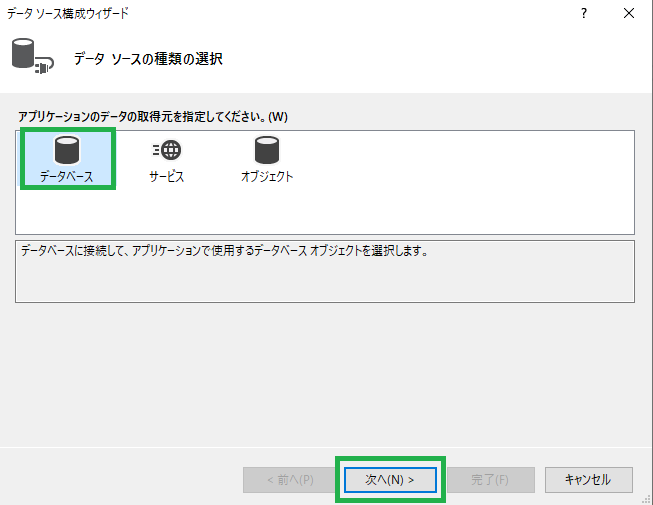
「データセット」を選択し「次へ」をクリック
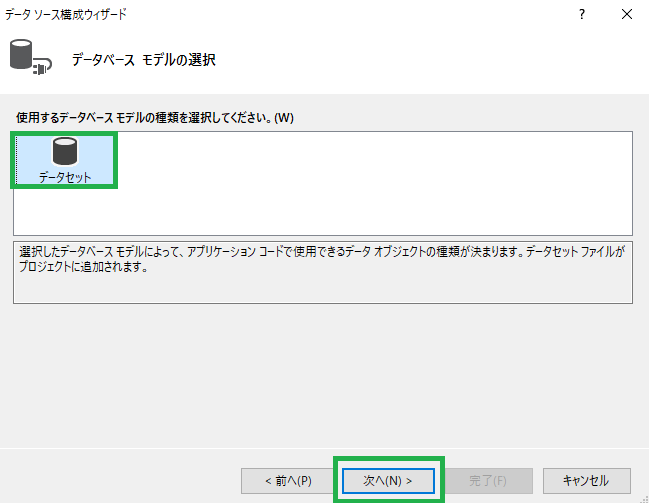
「新しい接続」をクリック
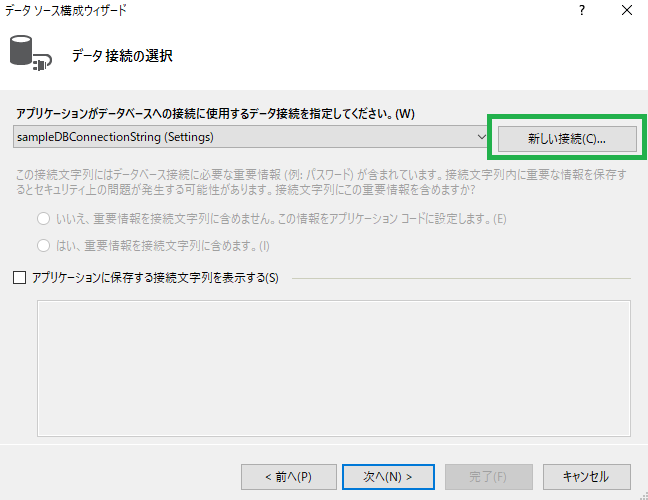
各情報を設定し「OK」をクリック
データソース名
Microsoft SQL Server (SqlClient)
サーバー名
サーバー名(サーバーのPC名\インスタンス名)
認証
今回は「Windows 認証」とする
データベース名の選択または入力
データベース名
※「テスト接続」をクリックしSQL Serverへ接続可能か確認する
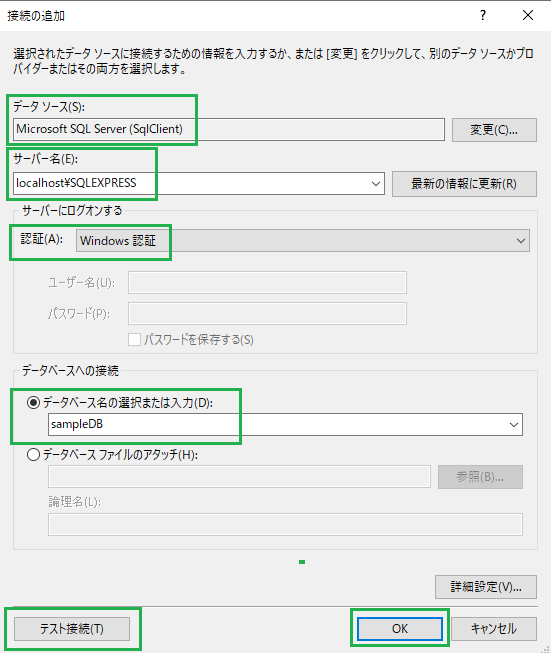
「アプリケーションに保存する接続文字列を表示」にチェックを入れ、接続文字列をコピーする
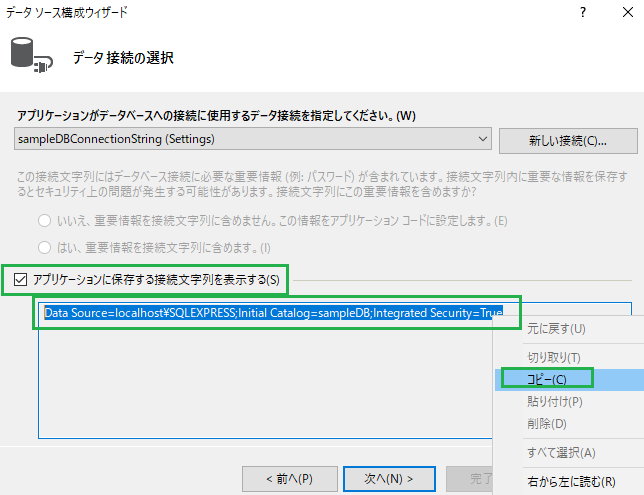
「キャンセル」をクリックしてウィザードを閉じる
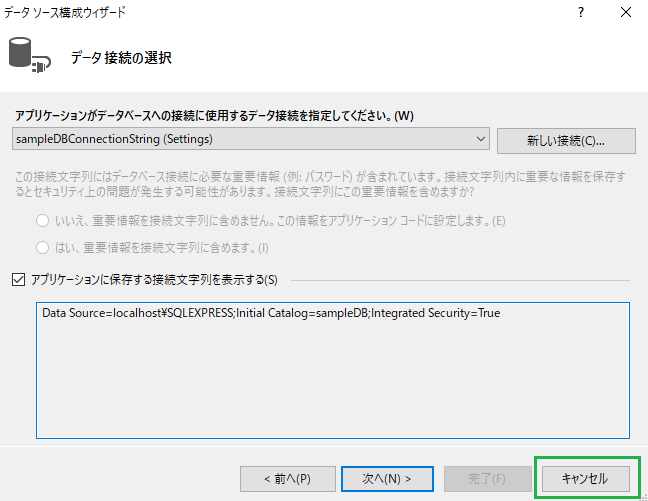
結果
SQL Serverの接続文字列を取得できた!
取得した接続文字列は、C#プログラムでSQL Serverへ接続する際に使用する。