準備
1.「ユーザーフォーム」を新規作成
右クリック→「挿入」→「ユーザーフォーム」
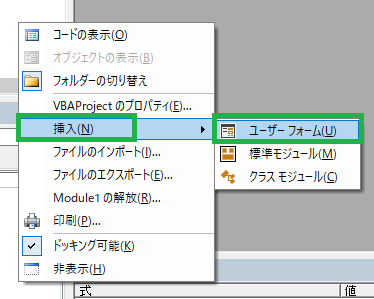
2.「プログレスバーコントロール」を追加
「ToolBoxのControls」を右クリック→「その他のコントロール」を選択し、
「Microsoft ProgressBar Control version X.X」にチェックを入れ「OK」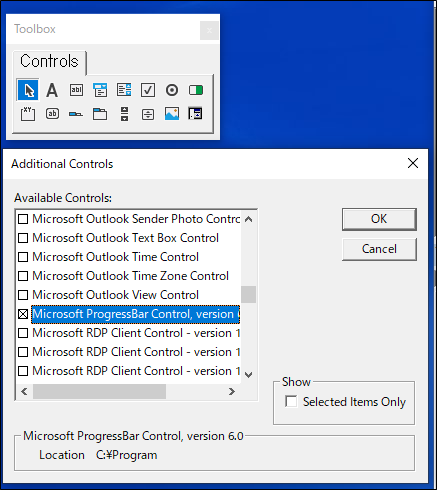
3.「ユーザーフォーム」上にProgressBarとLabelを配置
Labelの文字列は「実行中です…しばらくお待ちください」へ変更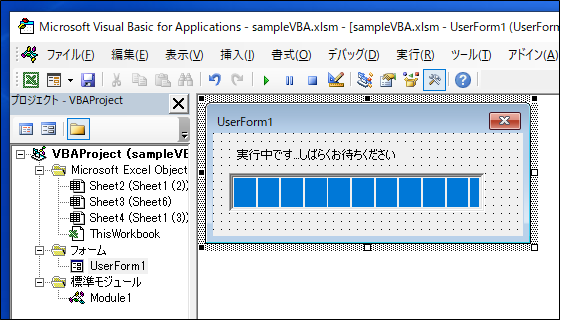
サンプルプログラム概要
・指定フォルダ配下にある全てのファイルを処理する
・処理の進捗状況を示すプログレスバーを表示する
サンプルプログラム
'Sleep関数を実行可能にするため、1行目に記載
Private Declare Sub Sleep Lib "kernel32" (ByVal ms As Long)
Sub progressSelectDialogSample()
Const SLEEP_TIME As Long = 1000
Dim fso As Object
Dim objFolder As Object
Dim folderPath As String
Dim fileName As Variant
Dim fileCompleteCount As Double
'フォルダを選択するダイアログを表示
With Application.FileDialog(msoFileDialogFolderPicker)
If .Show = 0 Then
MsgBox "キャンセルされました"
Exit Sub
End If
folderPath = .SelectedItems(1)
End With
Set fso = CreateObject("Scripting.FileSystemObject")
Set objFolder = fso.GetFolder(folderPath)
'「ユーザーフォーム」を表示
UserForm1.Show vbModeless
'プログレスバーの最小値を設定
UserForm1.ProgressBar1.Min = 1
'プログレスバーの最大値を設定
UserForm1.ProgressBar1.Max = objFolder.Files.count
'全ファイル分繰り返し
fileCompleteCount = 0
For Each fileName In objFolder.Files
'「ユーザーフォーム」上のラベルを表示させるためにDoEventsが必要
DoEvents
'ファイルに対する処理を記載
Debug.Print fileName
Sleep SLEEP_TIME
'進捗状況を更新
fileCompleteCount = fileCompleteCount + 1
UserForm1.ProgressBar1.Value = fileCompleteCount
Next
'「ユーザーフォーム」を非表示
Unload UserForm1
End Sub
